How does billing work for WorkStep HIRE?
WorkStep Billing - “Per Hire” pricing
How does billing work?
WorkStep issues invoices the first week of the month for the previous month. For example, if you hired someone in September, you would see an invoice for that person the first week of October, when September’s invoices are sent.
Payment for a hire made from the WorkStep portal is due upon completion of their first day. This is the line item date you will see on your invoice. When you receive your invoice, it should be paid in full. WorkStep’s invoices are created from the hire data entered into the portal. If someone is marked as Hired in the WorkStep portal, you will receive an invoice for that hire. To ensure accurate invoicing, terminations and “never started” reports must be submitted within the same month in which they occur. If you report a termination after the month has ended for the prior month, we ask that you pay the invoice as issued and if a credit is due, you will see that credit on your next invoice.
Retention Guarantee Credits
If a hire does not meet their retention guarantee after the invoice is issued, a system generated credit is applied to your next eligible invoice. If the termination is submitted within the same month as the hire date, you will see the credit on the same invoice as the initial charge.
Invoices issued should be paid in full as retention credits are system generated and will impact the month (and invoice) in which the termination date was submitted.
Retention guarantee, late termination, and “never started” credits can only be applied to invoices with a positive balance. If a credit is generated and there is no invoice balance to apply it to, it will be stored and applied to the next eligible invoice.
WorkStep Billing - “Per Hire per Month” pricing
How does billing work?
WorkStep issues invoices the first week of the month for the previous month. For example, if you hired someone in September, you would see an invoice for that person the first week of October, when September’s invoices are sent.
WorkStep bills for every 30 day period a candidate has retained in their role. This means you’ll see a billable event on your monthly invoice for the folks you hire from the platform for up to one year, or as long as they are still in their role. You will see 12 total charges for a candidate that retains for a year.
The first charge is incurred upon completion of the candidate’s start date. The most common billing events you will see is Day 1, Day 30, Day 60, Day 90, etc., until the candidate has reached their 1 year mark, at which point you will no longer see charges for the employee.
If at any point a candidate is terminated (voluntarily or involuntarily), you would report this termination to the WorkStep Portal.
WorkStep’s invoices are created from the hire data entered into the portal. If someone is marked as Hired in the WorkStep portal, you will receive an invoice for that hire. To ensure accurate invoicing, terminations and “never started” reports must be submitted within the same month in which they occur. If you report a termination after the month has ended for the prior month, we ask that you pay the invoice as issued and if a credit is due, you will see that credit on your next invoice.
Late termination or “never started” credits can only be applied to invoices with a positive balance. If a credit is generated and there is no invoice balance to apply it to, it will be stored and applied to the next eligible invoice.
Important dates that determine the charges and credits on invoices:
Hire Date: The hire date is the candidate’s first day of employment. It’s best to establish this date in advance and enter it into the platform. You can always amend the date in the platform within the same month their employment started.
Termination Date: This is the candidate’s last day of employment. Termination dates should be entered in as soon as possible (within the same month of termination) to avoid inaccurate billing events on your invoice.
(Per Hire Per Month) Retention Milestones: These are 30-day increments based on the candidate’s hire date. These dates are determined by calendar days, not days worked, as outlined in your services agreement. These are the dates you will see present on your invoice represented with a date (the day the person reached the milestone) and a day number (Day 1, Day 30, Day 60, etc.)
Why are these dates important? Start dates, Termination Dates, and Retention Milestones directly impact your invoice as. invoices are generated based on the information in the platform. All updates to employee status should be made before the end of the month to ensure the most accurate reporting and billing experience possible. A reminder email to update candidate hire data is sent the last week of each month.
What to do for terminated or never-started hires:
What do I do if someone is terminated (voluntary or involuntary)?
- Log into the WorkStep platform
- Open the Hires tab from the navigation bar to the left of the page
- Locate the candidate that has terminated
- Click Update status (to the right of the hire date)
- Select Voluntary or Involuntary
- Enter in the candidate’s termination date and reason
For more detailed steps with screen shots, visit this article.
What do I do if someone is marked as hired but they didn't actually start?
- Log into the WorkStep platform
- Open the Hires tab from the navigation bar to the left of the page
- Locate the candidate that has terminated
- Click Update status (to the right of the hire date)
- If within the same month, select Never Started
- If outside of the same month, select Voluntary or Involuntary and enter the candidate’s termination date as the same date as their hire date
What do I do if the termination date was not updated before the month close?
- Log into the WorkStep platform
- Open the Hires tab from the navigation bar to the left of the page
- Locate the candidate that has terminated
- Click Update status (to the right of the hire date)
- Select Voluntary or Involuntary and enter in the candidate’s termination date/reason
Any credits that are due as a result of this change will generate on your next eligible invoice
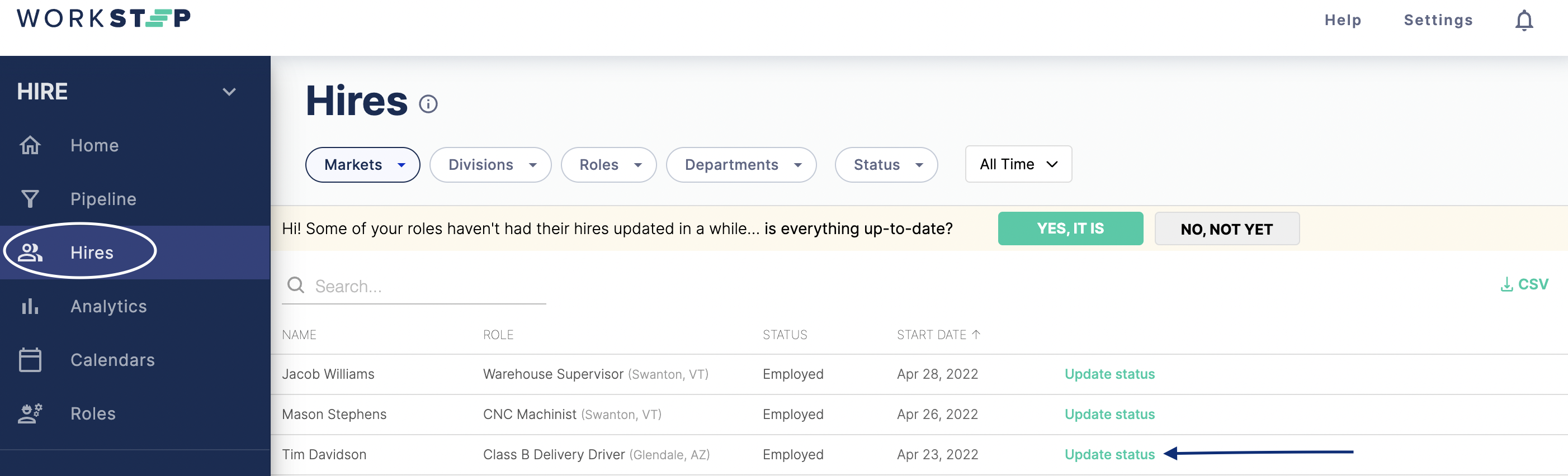
Invoices and payment
When and where are invoices sent?
Invoices are generated and sent the first week of the month for the previous month. A billing information collection form is sent and completed when first establishing your company with WorkStep and or when a new facility makes its first hire from the WorkStep platform. We collect billing information along with the email address to where invoices are sent. To update or add to this contact info please reach out to billing@workstep.com.
Didn’t receive an invoice the first week of the month? Email billing@workstep.com and we’ll look into it!
Why are there two charges for one person on my invoice? (per hire per month)
Occasionally a candidate will have two milestones (i.e. Day 30 and Day 60) that fall within the same month. You will see 12 total charges for a candidate that retains for a year. If you are concerned by this, reach out to billing@workstep.com.
How do I pay?
Each facility is sent an invoice for hires made within the previous month to the invoice contact (a billing information collection form is sent and completed when first establishing your company with WorkStep and or when a new facility makes its first hire from the WorkStep platform. We collect billing information along with the email address to where invoices are sent). From there, you would follow any internal processes to ensure this invoice is paid. Payment is due upon 30 days of the invoice date. Our preferred method of payment is ACH. We do accept checks and a link to a payment portal is included with your invoice so you can pay by credit card as well. Please email billing@workstep.com to get set up with ACH or with any payment questions.
Our terms are Net 30 and our remittance address is listed below.
WORKSTEP, INC
DEPT LA 22568
PASADENA CA 91185- 2568
How do I get a PO attached to my invoice?
If your facility requires a PO on an invoice before submitting to AP, please contact billing@workstep.com. The best way to handle POs is to establish a blanket PO that does not change. Invoices can then be submitted directly to AP. The alternative is to send billing@workstep.com the PO. From there we will attach it to the invoice and send to the AP address.
Who do I contact with questions or issues?
Billing@workstep.com is the best way to get help with any questions, concerns, or other billing related issues. We’re here to help!
Services Agreement
Please reach out to billing@workstep.com if you have any questions on your services agreement or would like a copy for your reference.
Resources
- Billing contact - Anastasia Lekkas, Accounts Receivable & Accounts Payable Manager
- All billing inquiries - billing@workstep.com
- Billing telephone - (978) 627-7159
- Employer Help Center - employers.workstep.com
- Product support / all other inquiries - employer@workstep.com