Inform
Inform is our 1:many segmented messaging tool. It enables WorkStep users to reach their workforce via SMS and Email and segment messages based on location, role type, tenure, sentiment and any other attributes provided to WorkStep (e.g.: age, shift, DE&I information, etc.).
With Inform, when leaders begin to take action to address feedback from employees at a broader level, they'll have a way to close the loop on that feedback and communicate widely about actions taken. In addition, leaders can also leverage Inform to create greater awareness about existing programs and initiatives aimed at employee experience, engagement, and satisfaction.
Segment Builder
What is our Segment Builder? This tool will enable users to define a segment of their company’s existing workforce based on permanent attributes (custom or categorized), dynamic attributes (ie: favorability) and dependent attributes (ie: term reasons), events in platform (ie: alert categories). Users will only able to create a segment from the employees within their scope, users with all access will be able to send a company-wide message as long as all employees of the company have been imported into the WorkStep platform.
- Permanent attribute: Company’s existing filters/attributes (including DE&I attributes)
- Dynamic attribute: Favorability to a theme in the last 90 days
- Choosing to segment based on favorability will limit options to only unfavorable (1-3) or favorable (4-5). It won't be possible to select both.
- If an employee has responded to more than one question associated with a single theme in the last 90 days, the average score of their responses will determine whether sentiment for that theme for that employee is either favorable or unfavorable
- If an employee has responded to more than one survey within 90 days, the response from their most recent survey will be considered
- Employment tenure: Users may select custom tenure ranges by month with a minimum and maximum tenure month picker (ie: 0-6 months tenure)
Segments only include employees that are currently employed and will exclude anyone with a termination date at the time the message is scheduled to be sent. If an employee is included in a segment of a message that is scheduled to be sent, but that employee is marked as terminated after the message was scheduled but before it was actually sent, the employee will still receive the message. Employees are locked into a segment at the time that the message is scheduled to be sent, though messages can be canceled prior to being sent. In its current version, Inform won't be able to segment based on preferred language.
Within each filter type, the Segment Builder will consider choices to be ‘OR’ based criteria (ie: cost center 123 OR cost center 234), but across filter types the builder is consider choices to be ‘AND’ based criteria (ie: cost center 123 AND warehouse position). To check against how many employees should be receiving the message, users will be shown a count of recipients that are included in the segment unless that count is below 3 employees to protect anonymity. This count disregards reachability.
Saved Segments
Users have the ability to name and save a specific segment to be used for other messages in the future. When messages are sent using a saved segment, the sent message will show both the segment name and its recipient conditions.
Saved segments can be edited, but edits will only apply to future uses of that segment and do not impact any scheduled or previously sent messages using that segment. If a saved segment is edited, the segment name will still appear on previously sent messages, but the recipient conditions modal will always show the criteria that was used to define that segment at the time of it being sent/scheduled.
Saved segments can also be deleted, which will remove it from the list of named segments to be used in the future, though it will have no impact on previous messages that have used that segment. Saved segments are only visible to the user that created the segment and subsequently only the user that created it will be able to edit or delete the saved segment.
Broadcast Messenger
Message Builder
Inform's Message Builder opens the ability for users to compose a custom message and subject line, supporting basic rich text formatting (italics, bolding and named hyperlinks). The subject line for which will appear as a header for the web based message sent through SMS. The message body has a limit of 10,000 characters, while the subject line has a limit of 25 characters (separate from the message body's limit).
In its current version, Inform's message builder won't be able to include embedded images, attachments, or emojis.
As users compose their message content, messages will automatically save and will remain in a draft state until they are sent or scheduled to be sent. Messages can be previewed ahead of be sent or scheduled to send by clicking the eye icon at the bottom of the message window:
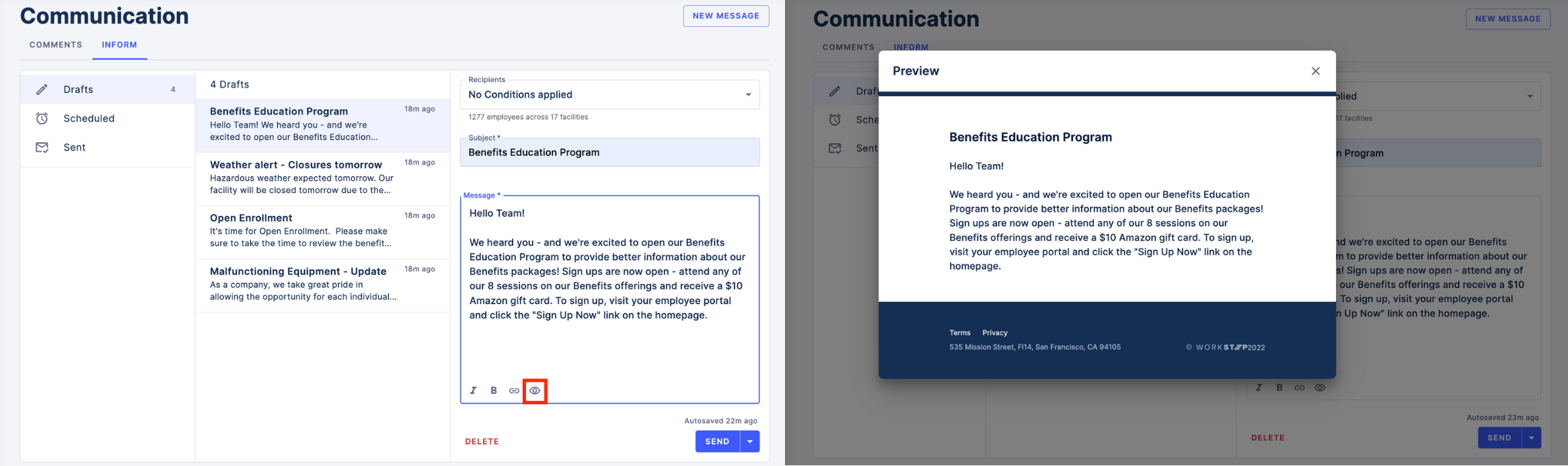
Scheduling Messages to be Sent
Users will have the ability to schedule their message to be sent at a specific date and time. The list of recipients won't be able to be adjusted after the send date and time has been defined. Scheduled messages can canceled up to 30 minutes before the scheduled time, at that point it can be edited and rescheduled. Editing the canceled message would re-run the segments filter and may slightly change the list of employees.
Sending Messages
Each message is sent to both email and SMS at the same time, where contact info is available. In its current version, users won't be able to choose how the message is sent.
Employees who are opted into SMS notifications will receive a link to a web-based rich-text message. The web based message URL is unique to both the recipient and the message but is a public URL. SMS is sent from +1 833 583 0338
Employees who are opted into email notifications will receive an email with the Inform message's Subject and Body in their respective fields. Emails are sent from no-reply@inform.workstep.com.
Sent Messages
Analytics
For all sent messages with more than 3 recipients, users will be able to see the following metrics on each message:
- Delivered: The number of hires in the segment that successfully received the message. This is calculated by the total number of recipients minus those who were unreachable or had no contact information to use.
- Opened: The number of hires in the segment that received the message and opened either the email or the web based message from SMS.
- Clicked: The number of hires in the segment that received the message, opened it and clicked on any URL in the Inform message content (excluding the unsubscribe link and other WorkStep links.
- Unreachable: The number of hires in the segment where the message either bounced or they have unsubscribed from Inform.
- No contact details: The number of hires in the segment with neither email nor phone number available.
Employees are able to unsubscribe from both Inform emails and/or Inform SMS, doing so will NOT unsubscribe employees from receiving WorkStep surveys through our other emails and phone numbers
Recipient Conditions
For all sent messages where at least one condition was applied to the segment, users will be able to view the recipient conditions for that message. If no conditions were applied to the segment, it will simply state “No conditions applied”.
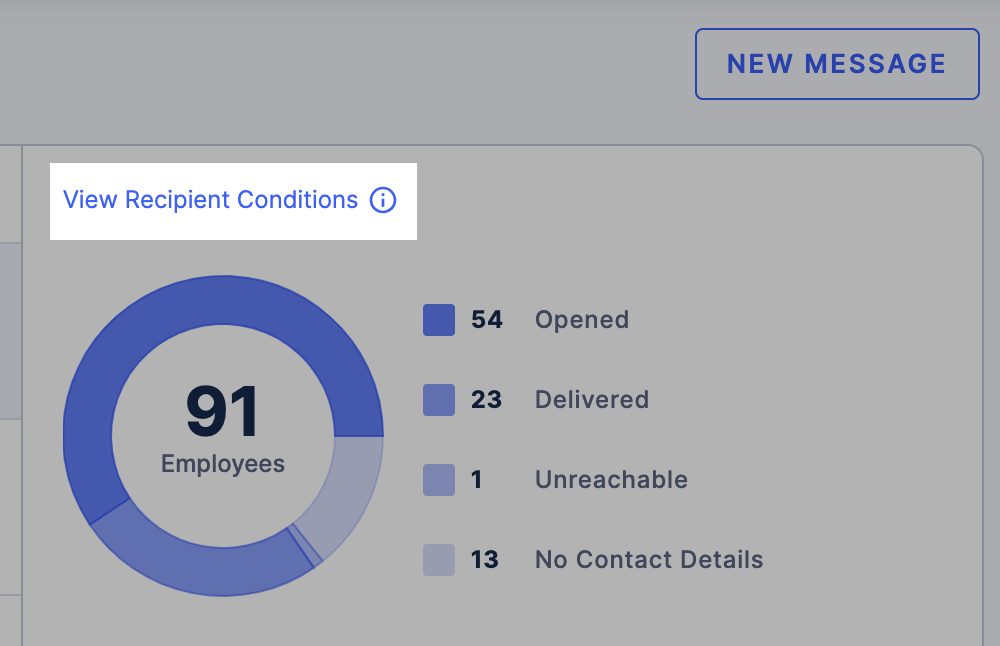
WorkStep will not provide an exact list of recipients to users in order to protect the confidentiality of employees. In Inform's current version, recipients will not have the ability to reply to an Inform message. Responses to Inform emails are sent to no-reply@inform.workstep.com, and are received by our Customer Support team. Depending on the response's content, Customer Support will escalate to the appropriate Admin within your organization.
Permissions
Two user access abilities are available for the Inform feature: Author or Viewer. These abilities are assigned separately and in addition to other ability permissions users may hold on the rest of the platform (Admin, Editor, or Viewer, for example). While neither drafts nor segments are shared across users, sent messages are able to be reviewed by other users depending on their scope.
Inform Authors are able to create, edit, send their own messages. Authors can also view scheduled and sent messages from other users that have been sent or will be sent to any of the hires within their scope.
Inform Viewers are able to view scheduled and sent messages that have been sent to at least one hire within their scope.