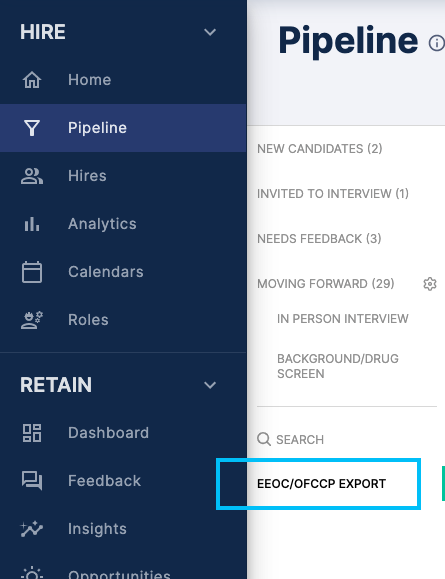The candidate Pipeline houses all of your candidates organized by their status in your hiring process. From this page, you can update the status of each candidate, and move them through the Pipeline until they've made it through recruitment.
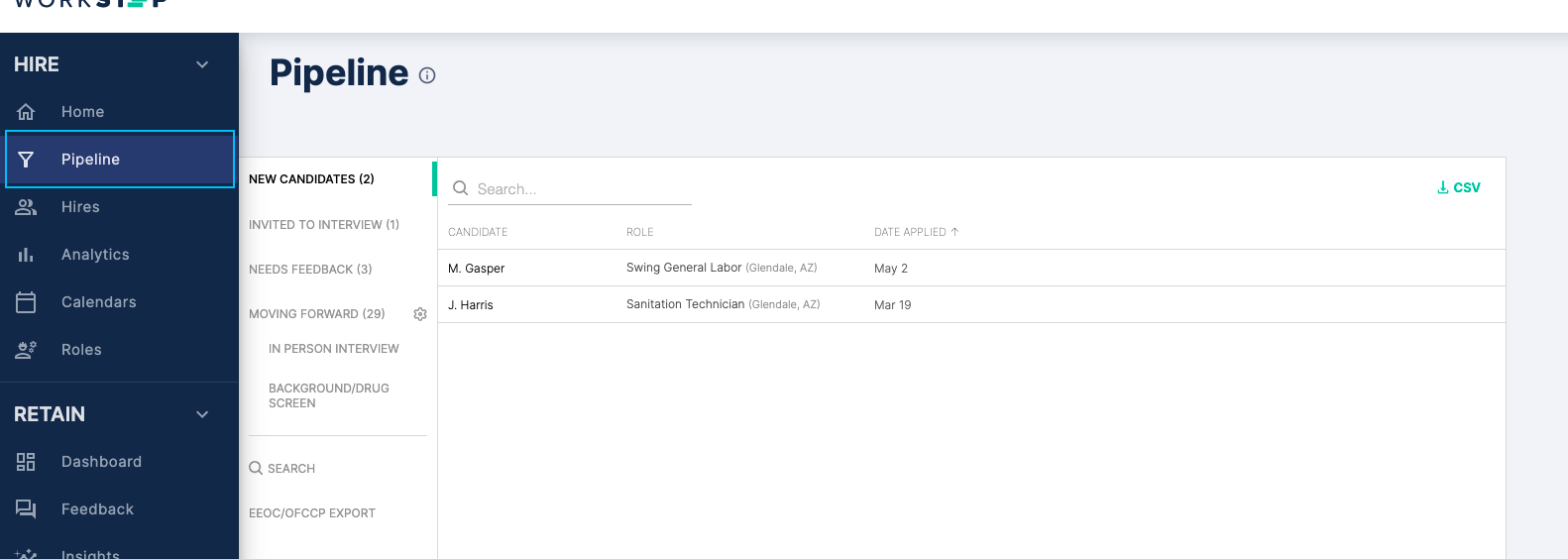
New Candidates
The New Candidates tab will provide you with a list-view of all new candidates that have yet to be reviewed. From here, you'l lbe able to see the date their application was submitted and role to which they applied. You also be able to see the candidates' answers to screening questions, work history, and availability by clicking on their name.
Once you've decided whether or not you'd like to meet with the candidate, you can choose to Invite to Interview or Reject. Best practice is to review new candidates daily or within the first 3 days of the application so you have a faster time-to-hire and higher candidate conversion.
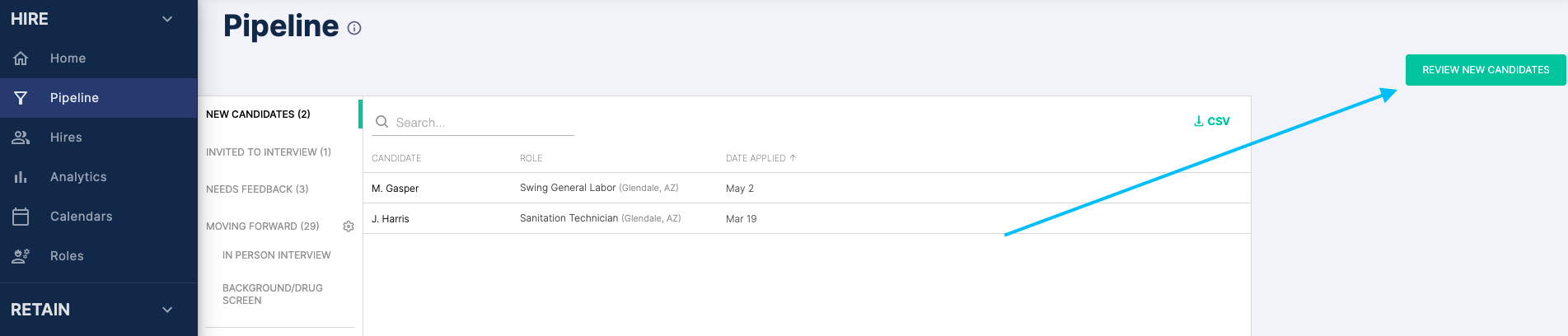
Invited to Interview
This tab will include all candidates that have been “invited to interview” during the review process. The candidate will receive a notification that they've been invited to interview, and will choose a time to connect from the availability you've opened on your interview calendar.
Each candidate will have a corresponding interview date, or an indication that they have not yet chosen a time to interview ("Not setup yet"). For scheduled candidates, you have the option to cancel the interview (Cancel), or request that the candidate choose a new time to meet (Reschedule). Note that clicking the Reschedule link will not give you the ability to choose a new time yourself. You can also Rescind the interview invite for a candidate.
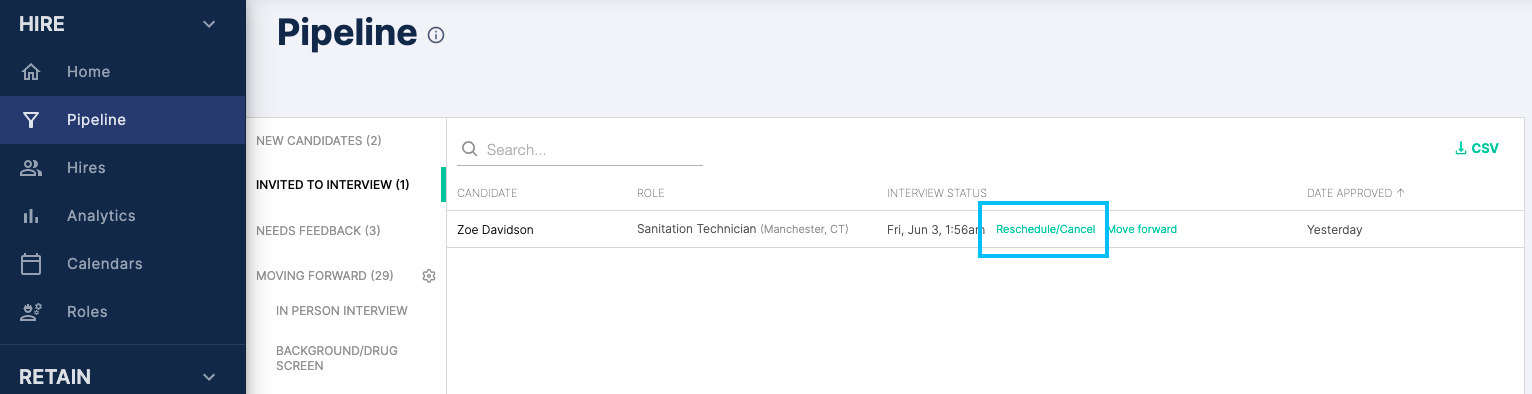
If you have already interviewed the candidate, or for another reason need to move them from the Invited to Interview status directly to the Moving Forward status, you can do so by clicking the Move forward link. If the candidate was interviewed but not scheduled through WorkStep, you'll choose the "Yes" radio button and enter the date on which they were interviewed. You can also choose "No" or "Unsure" if the interview date never occurred or is not relevant for this candidate.
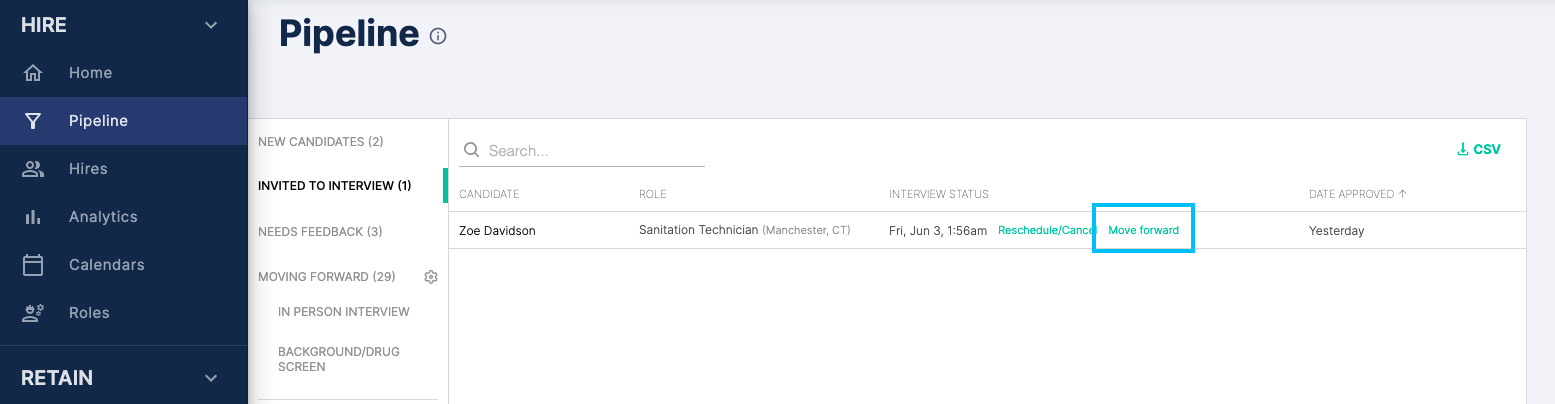
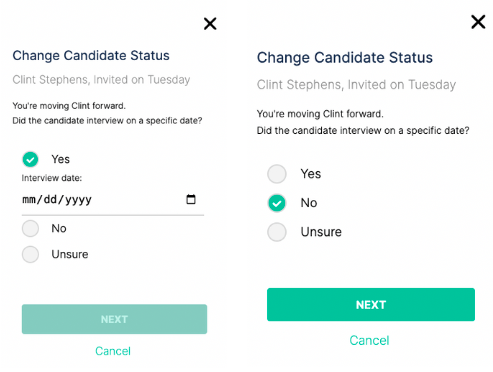
Candidates will remain in Invited to Interview until their interview date/time has passed, at which point they will be automatically moved into the next status ("Needs Feedback"). Invitations will expire after two weeks - if the candidate has not scheduled a time to interview, their application will automatically be removed from the Pipeline.
Needs Feedback
After a scheduled interview date and time has passed, the candidate will automatically be moved into a Needs Feedback status. This is where you’ll be prompted to provide us with an update on how the interview went, and if you're considering moving forward with the candidate. If you decide to not move forward with a candidate, his/her name will be removed from the Pipeline.
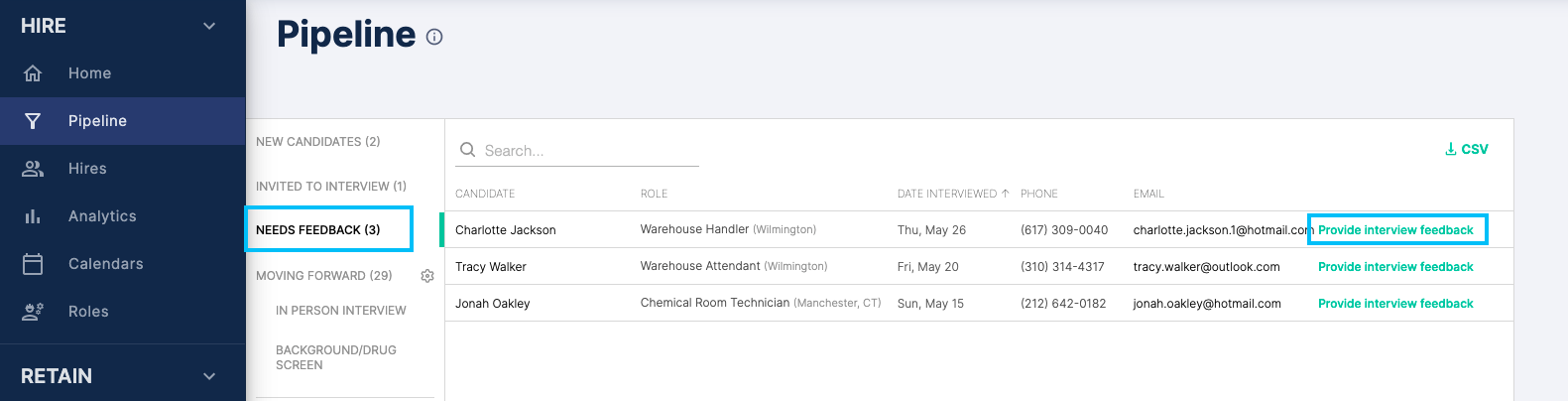
You can also provide feedback when a candidate has been rejected. WorkStep does not share rejection reasons with candidates, but rather the feedback provided informs communication to them in very specific cases - ie, if you reject them or if you mark them as a no show. WorkStep then uses the feedback internally to better serve our partners. For instance, if there was trending feedback around the level of experience we could make suggestions to help filter applications with questions to get more qualified candidates to the interview stage, or suggest other changes to be made to the position details and requirements.
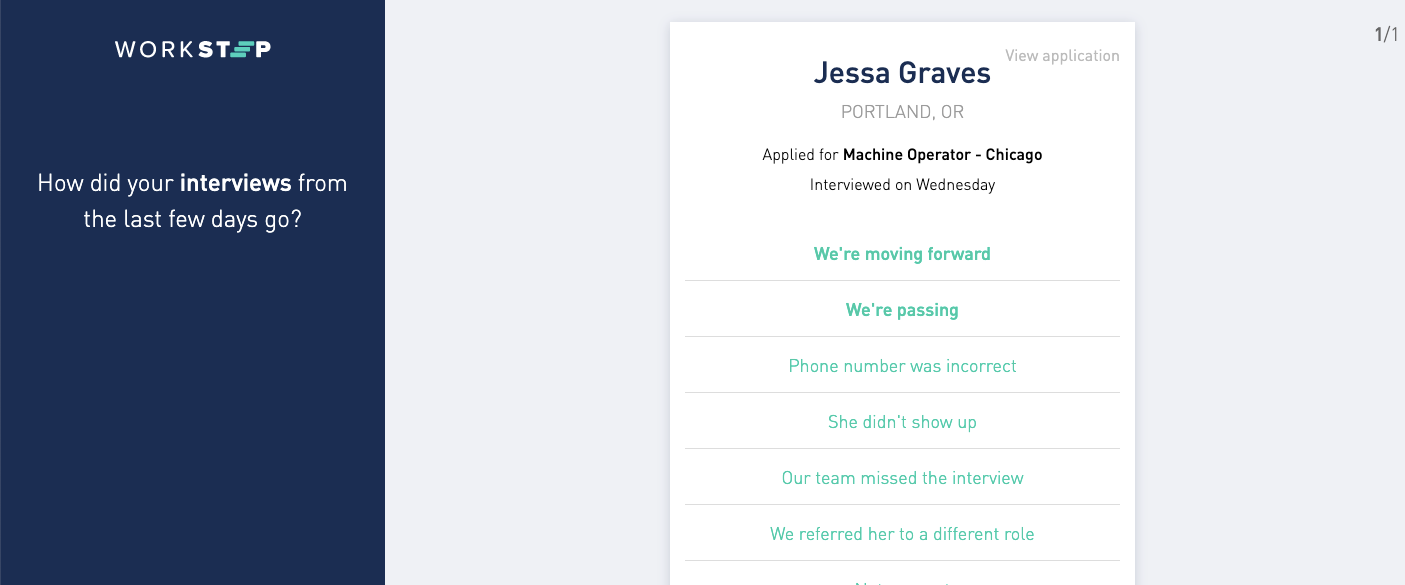
Moving Forward
This tab will contain all candidates who are still in consideration after the initial interview, but don't yet have a confirmed start date. For all candidates in this bucket, you should be working with them directly to coordinate the next steps in the hiring process. Candidates are not notified that they have been moved into this status and will be expecting to hear from hiring managers directly from here on out.
The gear icon next to “Moving Forward” will allow you to create custom steps that will nest under this tab. This feature can be useful if you’d prefer to further track where candidates are in the process or if you’d like the WorkStep Pipeline to better mirror your own internal process.
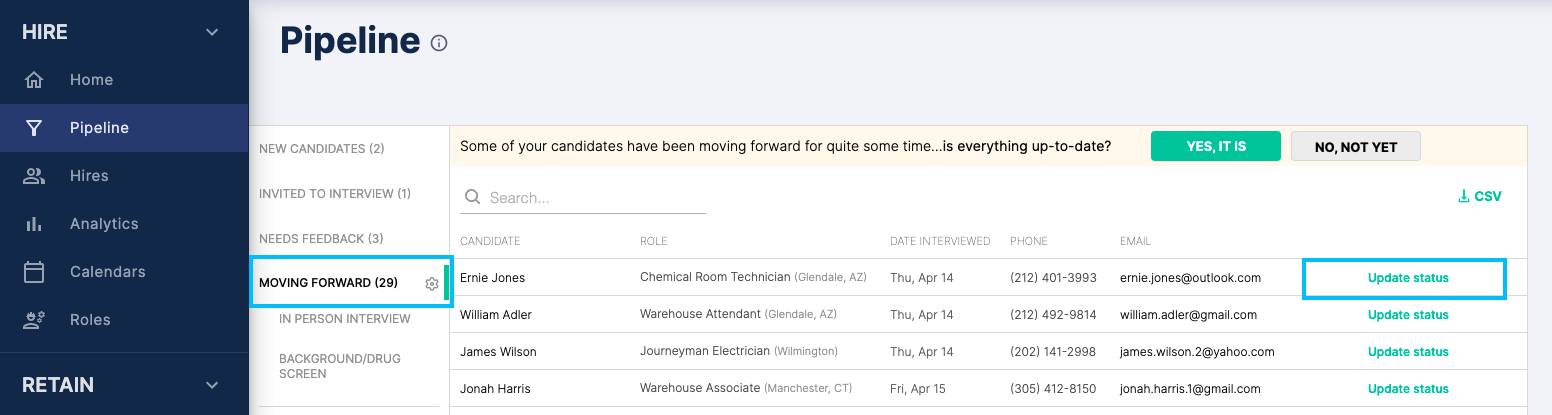
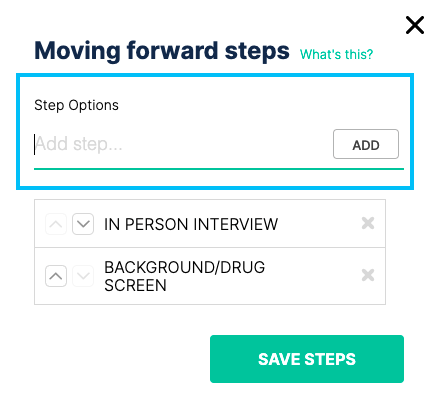
Hired
Once you have a set start date for a candidate, you can utilize the “update status” link in the Moving Forward tab to provide us with their date of employment. Doing so will move them into the Hired status. This is what we take into consideration when invoicing, so we will look for this to be as up to date as possible by the end of the month with any new hires or terminations reported. From this tab, you also have the option to export a CSV of your hires as well as view previous terminations.
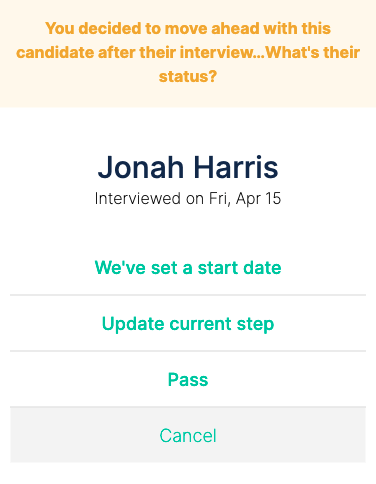

See the Candidate Pipeline in action:

To Export a list of candidates that have come through your pipeline, WorkStep provides an EEOC Export
EEOC/OFCCP data can be accessed and exported via CSV directly from the platform. Candidates have the ability to voluntarily submit their classification information which is done when they create their profile. This data can then be surfaced to you for auditing and compliance purposes.