Always On
Always On is a WorkStep survey type that allows employees to leave confidential feedback without having to wait for their next survey. Always On feedback can be provided at any time by any employee currently receiving Milestone surveys, and can include an opportunity for employees to leave open-text feedback, or respond to a custom question.
Always On Employee Eligibility
Once the Always On survey type is enabled, employees who are currently receiving Milestone surveys will be able to submit feedback from their mobile device as long as they:
- have an internet enabled cellular device to receive SMS text messaging and to access web links
- are an active employee at your organization
- are using the same phone number they have on file with your HRIS to access the survey
Accessing Always On
Employees can launch the survey by either scanning the QR code (see section below) or sending a new text message to +1-888-521-4493
QR Code Instructions for Employees
- Open your device's camera application, and point the camera at the QR code.
- Tap on the yellow banner that appears beneath the code on your camera's screen to open the link.
- The link will redirect you to your messaging application, where a new message will generate with the Always On phone number and the text "Feedback" automatically populated. Send the SMS message.
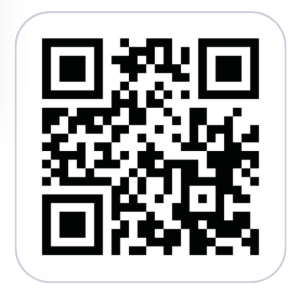
At this point, WorkStep will verify the employee’s phone number from which they texted "Feedback" to ensure it matches an active employee in our database. After successful verification, the employee will receive a message containing: "Provide confidential feedback to {COMPANY} here" with a link to the page where they'll be able to submit open-text feedback or respond to a custom question.
SMS Instructions for Employees
Employees can also launch the Always On survey by texting the word ‘FEEDBACK’ to +1-888-521-4493, which will initiate the verification process described above, and respond with a link to the access the survey.
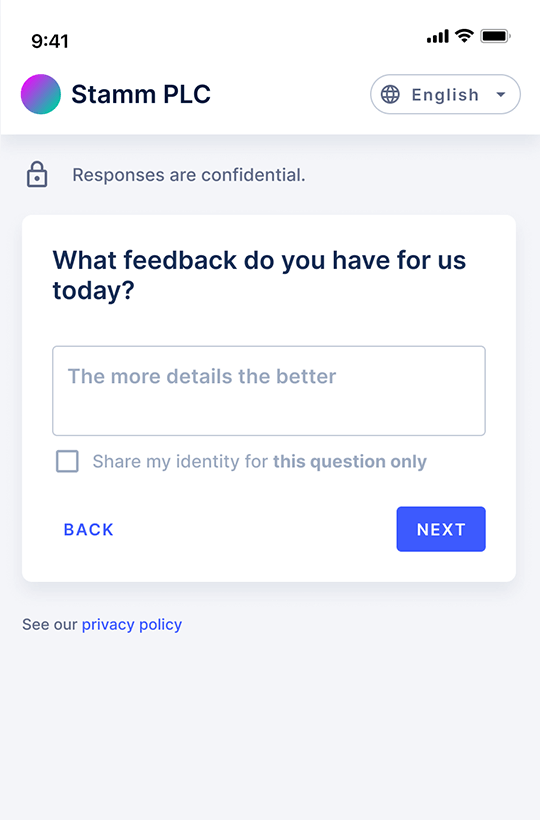
Employee Verification
It's possible for an employee to attempt to send feedback and be denied access to the survey. This could be because either:
- The employee’s phone number is not included in the recurring data upload your organization submits to WorkStep on a recurring basis, and therefor cannot be authenticated:
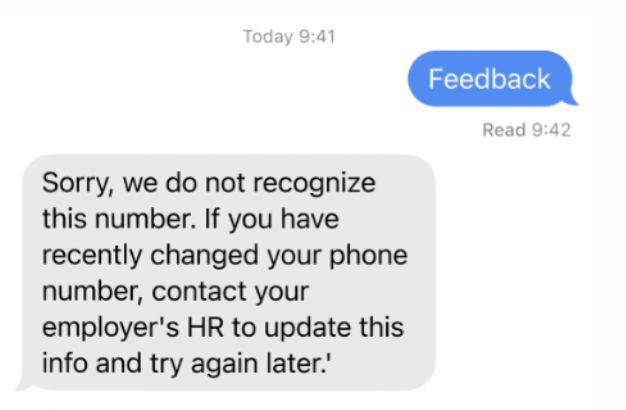
- Your organization has not enabled Always On as an active survey type.
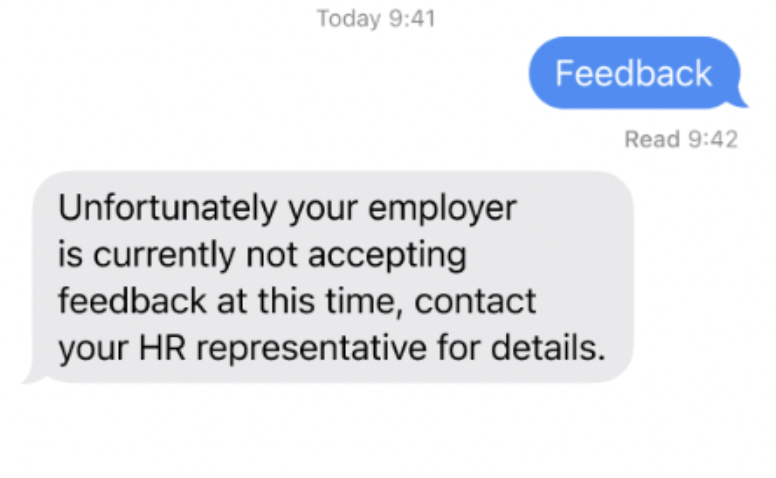
Always On Feedback In-Platform
You'll be able to review feedback from Always On surveys by navigating to the Always On page beneath the Surveys section of the main navigation (if your organization has not yet enabled or launched an Always On survey, this option will not appear in the Surveys section of the main navigation). Always On feedback can be reviewed on the QUESTIONS tab of this page.
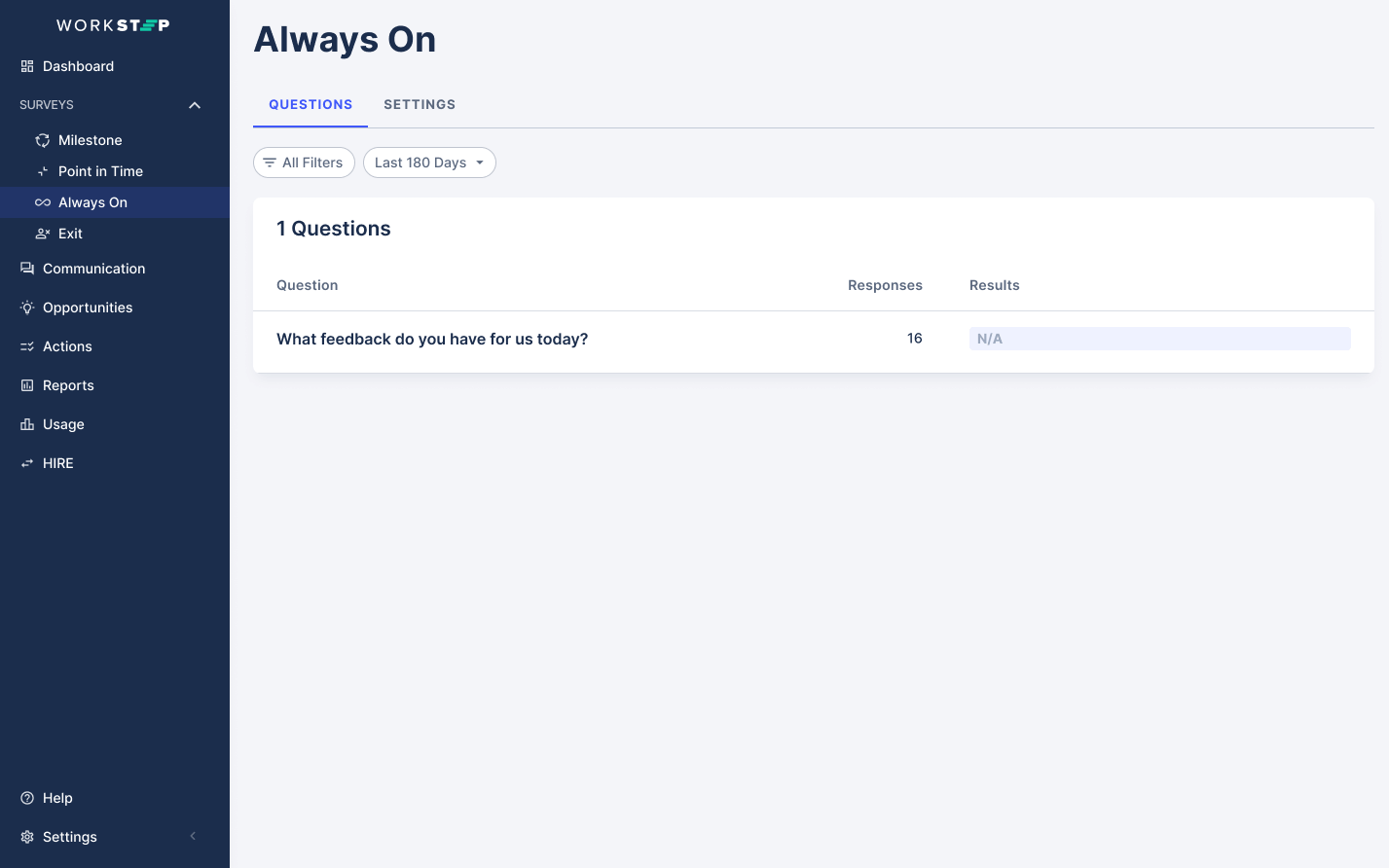
Additionally, Always On feedback submitted in response to an open-ended question can be reviewed by navigating to the Communication page and adjusting the survey type filter from the default setting (Milestone) to "Always On".
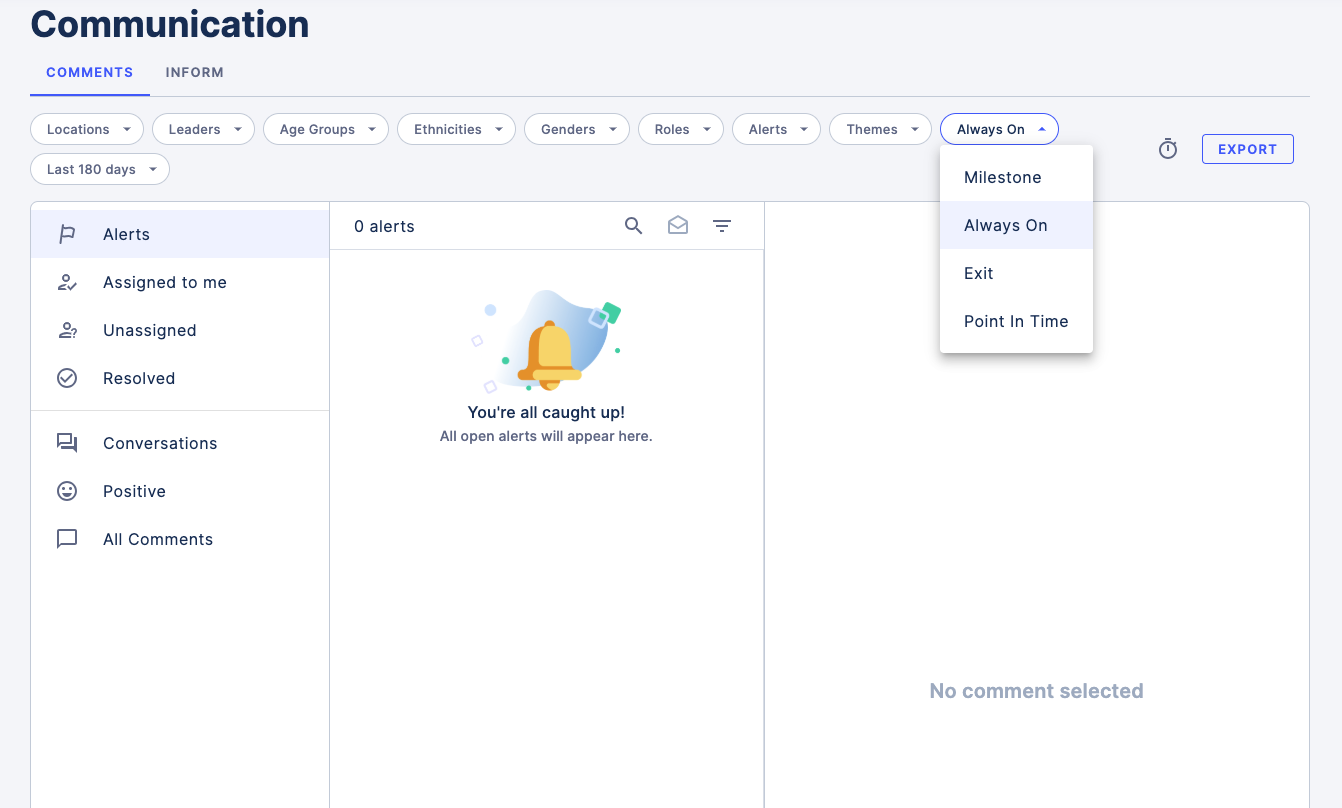
Enabling Always On
Reach out to your Customer Success Consultant to enable the Always On survey type and receive socialization materials to begin collecting feedback.