Exporting and Sharing Data
Exporting from the Platform
On data sets and charts within the platform, you'll notice a share icon. This option will allow you share the data either by copying a link to the data to send to another WorkStep user, export the data to CSV, or in the case of data visualizations, download a png of the image.
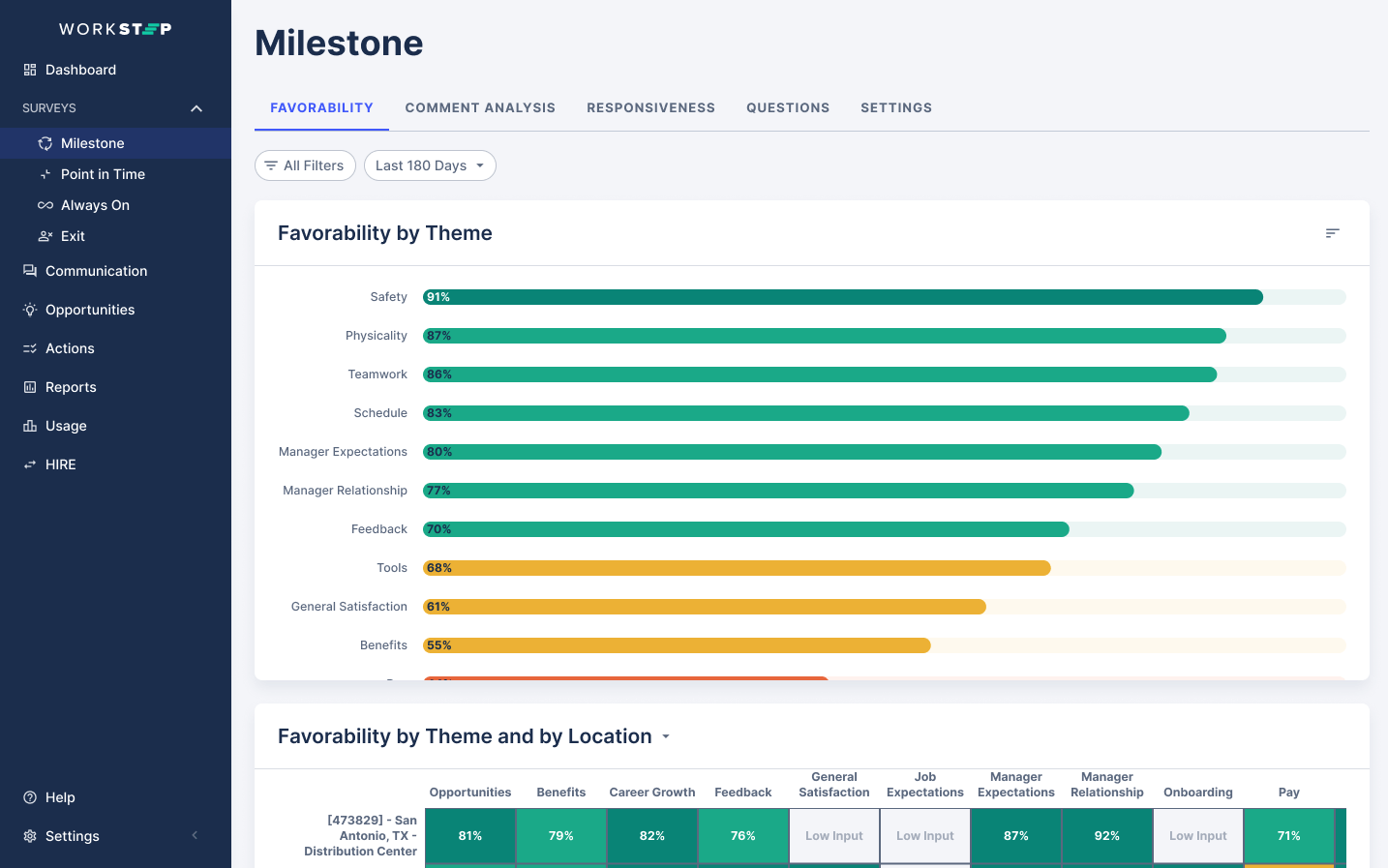
To export comments, you can download comment data through the EXPORT button in your Comments inbox. This will download for you only the comments that are relevant to the filters applied at the time the EXPORT button is selected.
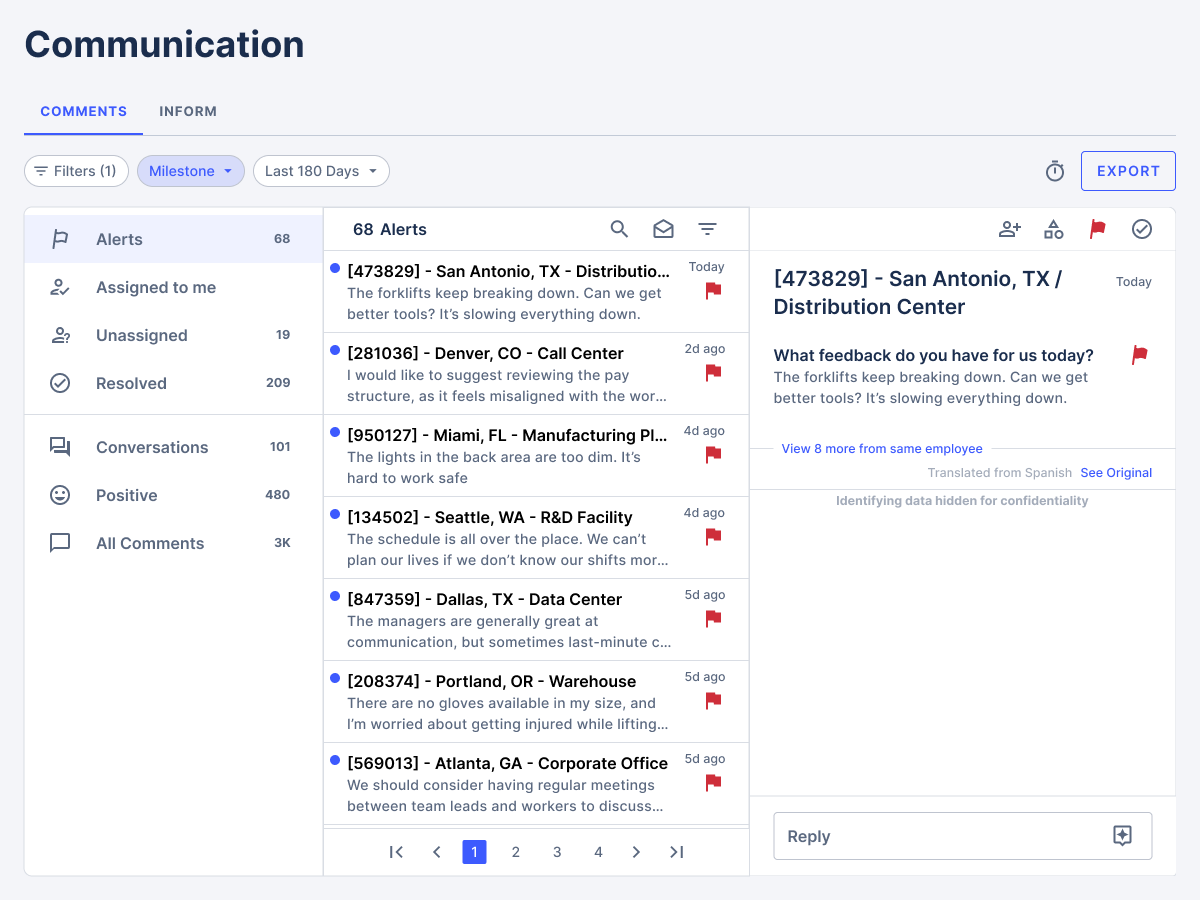
Exporting Reports
We’ve optimized report exports for Microsoft PowerPoint, but users can also open their exported reports in other applications such as Keynote or Google Slides (although things like font and formatting may vary). After downloading a report as PPT, the report can be exported to pdf from your presentation program.
Export any Report to PowerPoint through these steps:
- From Preview Mode: Clicking the Download icon
- From Editing Mode: Clicking the 3 dots from the top-right menu and selecting Download
The exported file name will follow this format: workstep-report-report-title-YYY-MM-DD.pptx
Exports will contain one slide for every card in the report as well as a title slide for the Title & Description card that will also include the name of the user who initiated the export and the date the report was exported.
Component slides will contain the component title, filters text box, graph image, and tool tip text box. Text fields are exported as individual text boxes in PowerPoint and can be edited or deleted. Graph images are exported as images and can be resized, cropped, or deleted.
You'll be able to customize and reformat your slides once exported PPT. While the data won't be adjustable, reorganizing images, adding text or logos, and adding other PPT objects will be optional.