Insights: Reachability
Reachability Insights are designed to give you visibility into how well you're able to connect with your workforce based on available contact information, bounce backs, and opt-outs. You can find your reachability by selecting Insights from the left navigation, then open the Reachability tab on the following page.
Data available on this page are filtered based on a user's data access. If you have access to the Seattle location, for example, you will see data for the Seattle location. Users who have access to the Denver location will see data for the Denver location.
Reachability %

The Reachability percentage at the top of the page tells you what percentage of your active workforce is reachable by either SMS or email. This chart only includes active employees - terminated employees are excluded from this number. This number takes into consideration employees who cannot be reached due to:
- Missing contact information
- Incorrect contact information (bounce-backs)
- Employees who have chosen to opt-out of receiving messages
Reachable Employees Pie Chart
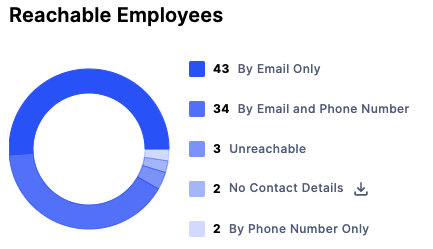
The second chart on the page gives you a breakdown of how the reachability percentage is calculated. This chart only includes active employees. You'll be able to see how many employees are:
- Reachable by both email and phone
- Reachable by email only
- Reachable by phone only
- Unreachable due to incorrect contact information or opt-outs
- Do not have any contact information
Bounce-back and Opt-out Rates
The third section on the page shows you Bounce-back and Opt-out rates. This chart only includes active employees.
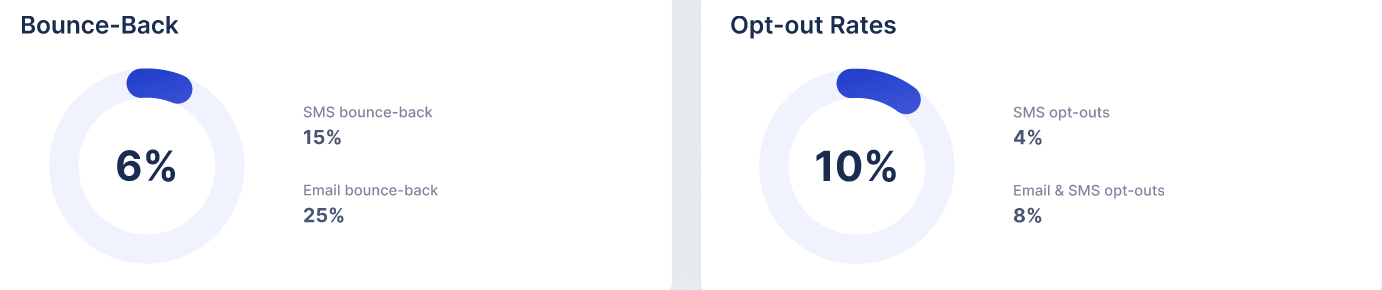
- SMS bounce-back represents the percentage of phone numbers that could not receive an SMS text message. This can happen when the phone number stored in your HRIS records for the employee is a landline and not a mobile number. It could also mean that the mobile phone number is no longer in service. You want to aim to have an SMS bounce-back rate below 3%.
- Email bounce-back represents the percentage of the email addresses that could not receive an email. This could be caused by an incorrect email address being provided or because the email address has been disabled. You want to aim for an email bounce-back rate below 2%.
- SMS opt-outs represent the percentage of employees that have opted out of receiving SMS text messages from WorkStep. Each check-in gives the user the option to opt-out of receiving future check-ins. An SMS opt-out rate between 8-10% is normal. You may see the opt-out rate increase slightly over time as employees are given more opportunities to opt-out. Socializing the value of WorkStep check-ins to your workforce will reduce opt-out rates. For more information visit Best Practices for Improving Response Rates.
- Email & SMS opt-outs represent the percentage of employees that have opted out of receiving both email and SMS text messages. When a user opts out of email messages, this will opt the user out of SMS messages as well, which means the employee will no longer receive check-ins from either distribution method. An email opt-out rate of 2% is normal, but you may see the opt-out rate increase slightly over time as employees are given more opportunities to opt-out.
Response Rate by Reachability
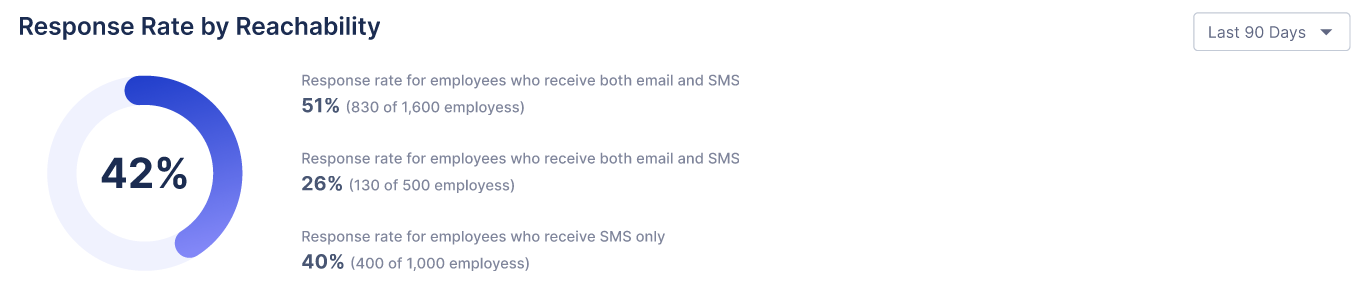
The last chart on the page shows the response rate by the delivery method the employee has enabled. This chart can be filtered by the last 90 or 180 days, and includes both active employees and terminated employees that have received check-ins. Bounce-back and Opt-outs have been removed from the response rate calculation so only reachable employees are considered.
Open training sessions are available! Looking for some help getting started with WorkStep? In need of a refresher on best practices or feature functionality? Join us for one of our biweekly trainings by RSVPing here!
