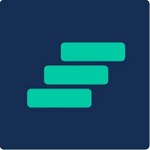Exporting and Sharing WorkStep Data
We know that much of the data you collect through WorkStep would be beneficial to share to other teams throughout your org. There are a few places where you'll be able to export, share, or download the information to distribute as needed to users outside of WorkStep or for your own data management.
Settings:
For Administrators, the Team page content is available to export to help support the management of your users:
- Once logged into the WorkStep platform, open Settings in the top right corner of the page
- Choose Team
- Select the download icon next to Invite a team member
Insights:
Each focus of the Insights feature will be available to download and share in-platform. Look for the download icon in the top right corner of each area to download the data.
- Favorability
- Responsiveness
- Reachability
- Retention
You can choose Copy Link to share the exact page and data with another WorkStep user, or you can Export the data to CSV or the graph as a PNG image.
Example: If you're viewing a Turnover Bar Chart or Heatmap that is larger than your browser window, the PNG image will capture only what is visible. Users are advised to adjust their window size and zoom out to capture additional information or adjust filter settings to see a more granular view.
Feedback Section:
All comments will be available to export to CSV. The CSV file export now includes columns showing any translated comments, untranslated comments, and the language in which it was submitted. To export all comments, click the EXPORT link in the top right of the page: