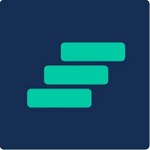Suggested Actions
Our latest feature, Suggested Actions is now available to all customers!
What are ‘Suggested Actions’?
Our customers rely on RETAIN to understand the pulse of their employees. By translating employee feedback into digestible analytics RETAIN helps employers identify areas of opportunity to improve employee retention and reduce potential turnover.
This can sometimes leave our customers with a sense of "where", but not "what" their opportunity areas are. You may know where to take actions, but what are the most effective actions you can take?
Introducing Suggested Actions: A list of succinct next steps on how to improve employee retention, comprising industry best practices and WorkStep's in house expertise.
Where can I find Suggested Actions?
Suggested Actions are available for specific Opportunity themes. In order to access, click on a particular theme under Opportunities for Improvement on the Opportunities page
And just like that, you will arrive on the opportunity detail page, where one can see a new and improved Feedback Breakdown, along with a list of Suggested Actions. Now, you not only have access to detailed insights, but also the next steps you need to act on them, all within the same workflow.
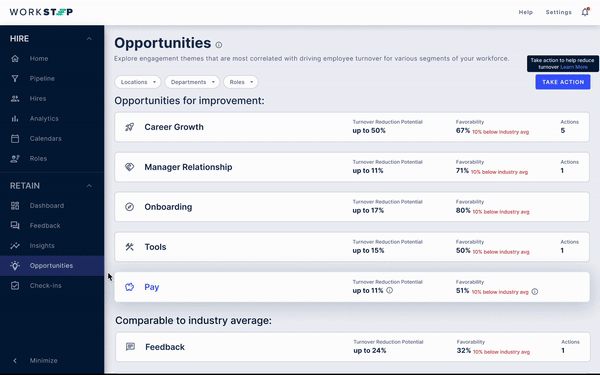
How often do you add new content?
We are currently working on establishing a frequency to add fresh content to Suggested Actions
How do I track a Suggested Action?
If you have enacted one of our Suggestions, tracking it is now easier than ever!
- Click on the particular Action
- In the Track Action window, adjust the filters - including the date of action - as needed
- In the Action Description, edit the action or leave it as it is. Your action will now appear on the Favorability graph
Help me understand the Feedback Breakdown section:
The Feedback Breakdown stats appear in the detail page for the each opportunity. Not all Breakdowns will be populated: A combination of selected filters, and/or the lack of requisite number of responses could have an impact on the data shown. For example, if you have filtered to a particular location that has little reported data, the Breakdown section is likely to appear largely empty.
The intent of the Feedback Breakdown is to highlight:
- Your overall Favorability for a particular opportunity - The percentage of favorable responses recorded for an opportunity, and where you stand relative to industry benchmarks
- Your Turnover Rates as they pertain to your favorable vs unfavorable population
- The likelihood of leaving is a percentage figure measured as: Unfavorable respondents divided by Favorable respondents
Lastly, your overall reduction potential is highlighted - This is the percentage reduction (33% in our example illustration) in your overall turnover that you could achieve by taking actions (hint: from our Suggested Actions library).
Open training sessions are available! Looking for some help getting started with WorkStep? In need of a refresher on best practices or feature functionality? Join us for one of our biweekly trainings by RSVPing here!